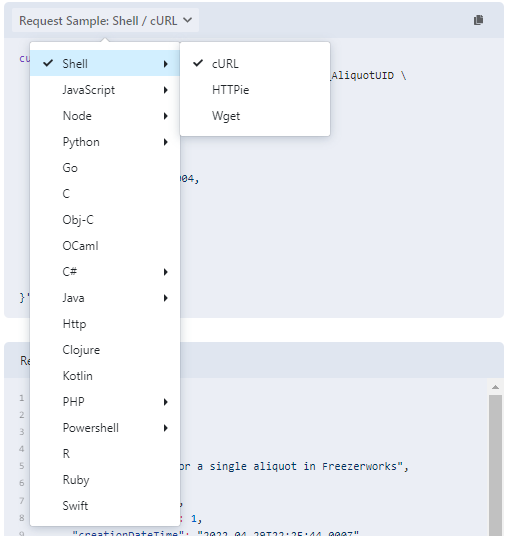Welcome to the Freezerworks API documentation
The API documentation is split into two main pieces. You will find information about APIs in general and how to use the Freezerworks API here in the 'Getting Started Guide'. For specifics on each endpoint and the ability to make calls to the API, see the 'Interactive Documentation'.
For information about setting up your Freezerworks Server to enable the API and configure its options please see the separate Server Admin Guide included with your Freezerworks installation.
What is an API?
An application programming interface, API, is a way for software applications to interact with each other. It allows programmers to write code that can get two separate applications sharing information, automate business processes, or provide functionality that the system does not already support.
An API is not intended for direct access by the user. Although there are some tools that let you explore an API and test its use, making use of an API generally requires expertise in programming.
The Freezerworks API
The Freezerworks API is a powerful collection of endpoints that give you the ability to interact with your Freezerworks data programmatically. The API can be accessed by any programming language that can make HTTP requests (essentially all of them).
The Freezerworks API contains dozens of endpoints that let you manage your inventory, configure Users, process workflows, and generate labels among other functions. The API powers the Freezerworks Web Client. If we do it there you can do the same.
Using the Interactive Documentation
The interactive documentation lets you explore and interact with the Freezerworks API using your own Freezerworks installation.
Bearer Tokens/JWTs
A default Freezerworks installation uses Bearer tokens to authenticate every API call. To get a token for use in the documentation enter a valid Freezerworks username and password into the form at the top of the page and click the 'Get Token' button.

When the new token is returned from the server you can click the copy to clipboard button or copy the token directly from the input.

By default, tokens expire every 5 minutes. If your token has expired, or you want to create a token for a different user simply click the 'Get New Token' button and repeat the process.
To make a request, navigate to the endpoint you are interested in. Make sure you have 'Bearer Auth' select in the 'Auth' panel and paste your token into the 'Token:' input. From here you can modify the values in the 'Parameters' and 'Body' panels (if present) and click 'Send API Request'.
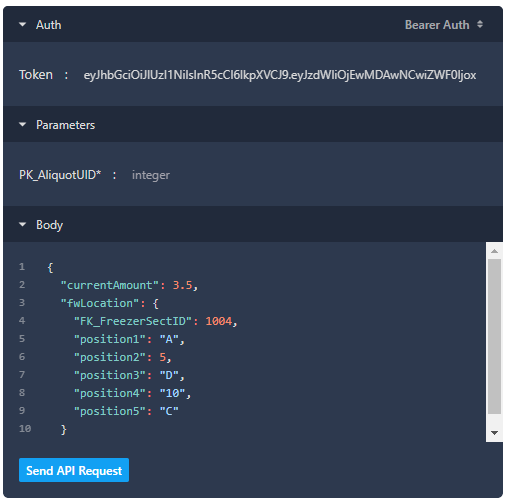
Your request will be sent to Freezerworks and a response will be returned.
Usernames and Passwords
If you have Freezerworks configured to require usernames and passwords with each API request you can use the interactive documentation the same way. From the 'Auth' panel, select 'Basic Auth' from the security scheme drop-down.
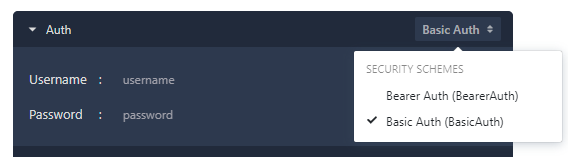
With that selected, simply enter your username and password into the fields instead of a token and proceed as above.
Code Samples
The interactive documentation will also generate code snippets for a large number of programming languages automatically. These are a great way to get started with your own project. Simply select the language of your choice from the drop-down and then copy the contents. The code snippets will include your entered authentication, parameters, and request body.